AI designer: a guide on how to use Midjourney for business and put it into practice
Every businessperson dreams of creating illustrations, images, and banners at the click of their finger, ideally free of charge.
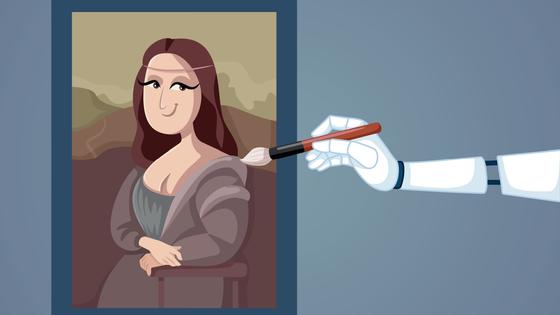
Sadly, the potential of designers can be fairly limited - after all, they only have two hands. However, the opportunities that neural networks offer are truly immense. Unsurprisingly, more entrepreneurs are turning to them to solve various creative problems. We suggest you also make your life and work easier by mastering Midjourney, a neural network with a huge cult following, because of its ability to draw realistic works of art.
Midjourney is an artificial intelligence that can transform text and images, and we have already discussed this in an earlier article, “Neural networks in business and marketing. How Midjourney and others can make you a market leader.” Remember that any business owner or marketeer can utilise this type of AI, and it will enable you to:
-
Abandon photo stocks. Firstly, this is a great money saver because the price of images from photo stocks is currently skyrocketing. Secondly, it also saves time: rather than sifting through photo stock for hours searching for the perfect picture, you can instantly create an image that meets all your needs.
-
Create a single concept/design. It is sometimes impossible to achieve the deadline for your idea on time, especially if added items need to be redesigned and make the right one, etc. Using a neural network means that you can generally speed up the work process for your idea. For example, by drawing 2–3 images yourself and prompting a neural network to design the rest, copying the same style (for this, you can upload your own references to the neural network).
-
Brainstorm. If your team of artists has run out of ideas, AI could develop new ones. You must create a theme or subject; here, you will have a collection of original angles and combinations.
-
Create references for illustrators and designers. Suppose it is vital for you to convey your idea to an artist as clearly and as detailed as possible. If this is the case, AI can help you prepare the right references, which artists can rely on when working.
-
Discover links between text and visuals. Let us say you already have a finished product but cannot seem to create any advertising or posters. Or you have an abstract idea you want but cannot apply. Describe your idea to the AI, and it will give you an image.
As you can see, neural networks can take a massive load off any business and even rejuvenate it. Its use in marketing has ceased to be a phenomenon and is now a common everyday occurrence. The DALL-E 2 neural network created the world's first-ever cover for the glossy magazine Cosmopolitan. The image had a female astronaut proudly walking on the moon's surface (although the editors admit it took about 100 hours to create.) Next, AI was used to design a feature issue for the Economist. For almost a year, the Russian designer Artemy Lebedev passed off the neural network's image as a living artist's work to see if anyone would suspect anything.
If you also want to learn how to use this AI for your own purposes (at least for experimentation), scroll down. We have created a guide for you about working with Midjourney!
Getting started with Midjourney! Where can you use it, and how?

Midjourney is only available in beta via the cross-platform messenger Discord, so first, you must register via the link. We encourage you to immediately buy a paid subscription, given that using the service for free means that you are limited to only 25 attempts – this is only enough to experiment with it and not enough to achieve a high-quality image.
Next, once you have got your Discord account, you need to go to the Midjourney server (it can also be found through the search engine in the messenger itself.) Afterwards, you will have two options to choose from.
The easy option. Via the Midjourney server
Once you log on to the neural network server, you will discover that you are in a random open group for beginners, where other people's requests and pictures will flash non-stop in the feed. It is okay – there are people like you here who want to try Midjourney and create something beautiful. You can also switch to another more comfortable or less crowded group. They are all displayed in the panel on the left – look through them and see who is generating requests and how. You can then start producing an image yourself.
The slightly harder option. Create your own private server with Midjourney
Your own server enables you to communicate privately with the neural network. However, you must log into Discord via your browser to create it. Then follow the instructions:
- Go to Midjourney, scroll to the very end of the left-hand window, and click on the “+” sign.
- In the “Create a server” window that pops up, select “Create my own.”
- Select “For me and my friends” in the server description window.
- Give your server any random name in the “Customise your server” area and click “Create.”
The server is ready! It only remains for you to connect the Midjourney bot to it. To achieve this:
- Find the Midjourney Bot in your online contact list. If you have no list, click on the two bots near the top of the search bar – then everything will appear.
- Click on the bot with your left mouse button and click “Add to the server.”
- Find your server in the suggested list, click “Continue”, and tick all the boxes.
Now Midjourney is on your server, and you may ask it any questions in a private chat. Open any conversation with the neural network and enter the /imagine command in the message window. A Prompt (request) box will appear in front of you: whatever you have specified after it will be your prompt for the AI and eventually turn it into your desired image.
The primary rule of Midjourney is to convey all your descriptions in English because, despite having a high learning ability and having almost all the world's languages in its database, the neural network understands this language the best. After your request is drafted, click the “Submit” button – and the image generation will begin. You will start seeing blurry pictures and how they develop clarity with your own eyes. The generation process may take a few minutes, depending on the complexity of your request and the load on its servers.
As a result, you will see as many as four images – four versions of a particular request, and you will need to choose one to make it perfect. Under each version, two letters-icons will be displayed: U1 and V1, U2 and V2, U3 and V3, and U4 and V4. The first choice, i.e., U, improves the resolution and detail of the selected image. The second choice, i.e., V, will create four more new pictures based on the one you have picked (and suggest new options based on the one you like best).
How to create a correct request in Midjourney

Now let us move on to precisely how to write a request that meets your expectations and how to set up a neural network. As mentioned above, all commands are entered into the message box. Enter the / sign, and you will see a list of available commands. If you type /info, you will get extra information, like how many GPU minutes or attempts you have left (if you are still using the free version). Tip: To save GPU minutes, do not change the speed, resolution, or format settings.
Any prompt, which is a request for a neural network, must have a specific sequence of components and look like this:
The main content of the picture + the main style + added parameters + short commands (meaning those specified through --)
The main content of the picture includes the specific objects, images, and actions you would like to see. Avoid synonyms – they will not make your request more specific but lengthen it and will take longer to process. Also, avoid complex speech structures with declinations and participles. Avoid verbs wherever possible – adjectives and nouns work best here. For example, you want to get a picture of monkeys playing poker. Instead of writing it like this (“monkeys are playing poker”), write “three monkeys are sitting at a green table in a pub holding playing cards.”
The main style refers to those that indicate, for example, “realistic” or “neon”, which will help the AI understand what type of images you want it to be. Some point to the abstract “beautiful” here and say it works! Especially if there are people in your request.
Added options include clarification about graphics, filters, or palettes, such as “4k” and “ultra details.” We will talk about short commands below – there, you will find a whole list of vocabulary that will help you converse in the same language as Midjourney!
It is extremely important to find a balance in your description and not overdo it – the shorter the request, the more likely Midjourney will make it right. To save the image you like from the generated ones, click on it, and then click on “Open in browser”. Only when the picture opens in full size in a new tab can you left-click on it and click “Save Image” – if you do this in Midjourney, you will lose the quality and resolution.
How to upload a reference to Midjourney
If you have a picture you want to achieve, you can display it to the neural network and “ask” it to create something similar. How do you do this? You need a direct link to an image that is publicly available online. If the image is yours and not published anywhere else, send it to Midjourney directly on Discord: click on the plus sign on the left and attach the photo. Then click on it with your left mouse button and choose “Copy image address”. Paste it at the beginning of your prompt after the “/imagine:prompt” command, and then paste the desired description.
You can combine two or more images in the same manner. However, you do not have to specify descriptions in this instance: add links one after another, and the AI will suggest its own version based on them.
Midjourney command dictionary: how to produce a stunning image

The /settings command will display the settings you can adjust (however, most are available only if you have purchased a paid subscription). For example:
-
Engine version. Creator David Holtz constantly improves his neural network, so currently, there are already several engines that Midjourney can use to produce an image for you. You can pick an older, more reliable, efficient engine or switch to the latest one.
-
Style saturation. Generally, the more details you set, the further the image is removed from the original request. When you need something abstract or a beautiful landscape, maximise your details. Incidentally, you should add this parameter to the prompt at the end!
-
Image quality. The greater the quality you request, the longer it will take to produce it. It also increases the cost of GPU minutes. This parameter is also added at the end.
-
Generation priority. Enables you to produce an image as quickly as possible, advancing your request in the queue on the server. However, it uses the GPU minutes you bought to do this. This option can be enabled for those who have purchased a subscription for $30. This is managed through the /fast and /relax commands.
All these parameters are basic and set up with one click, so you can limit yourself to them as a beginner. You will need more if you want a striking, high-quality image that best meets your request. Midjourney understands many additional commands that affect image style, palette, and more.
So, if you want to get an image in a particular style, you can use two commands:
-
“In the style of” – indicate what style you want, for example, “fantasy.” The neural network will create an image which has fantasy aesthetics.
-
“By x”, where x is the name of the artist whose style you would like, for example, “Van Gogh.”
You can also use these two commands simultaneously and see what happens. Do not be afraid to mix assorted styles, but do not forget that the neural network takes everything literally. It is extremely important not to indicate things that will contradict each other (“neon landscape in black and white”).
Lectera’s Online Courses by topic
Here is also a dictionary of the most helpful commands that you can include in your request so you can fit the criteria for your image:
-
--v followed by a number from 1 to 5 (for example, -v 4). This shows the version of the neural network that you want to use. The earliest ones are more suitable for abstract images, whilst the later versions are better suited for detailed landscapes and people. The most recent and advanced version is considered to be V5.
-
--beta is an experimental mode that produces only two pictures instead of four. However, it is more accurate (according to users). It also takes longer to generate.
-
--niji – is a mode for creating pictures in an anime style;
-
(--test) – creates two pictures in an art style;
-
(--testp) – creates two photorealistic images with a border under the photo;
-
--no x, where x is something that should not be found in your image. This way, you can set up exceptions.
-
--iw – is the degree of influence of the reference you have sent on the final image. The higher the value, the more the result will be similar to the reference. The default value is 0.25.
-
--ar - aspect ratio. The default is 1:1 (which is a standard square). Still, you can set any other, for example, 16:9, or specify exact parameters using the --w x and --h y commands. In this case, h is the height of the image, and y is the width. For example, --w 720, --h 680;
-
--wallpaper – generates a highly detailed image, which, as the name suggests, can even be put on your computer's desktop. You can use similar detail commands instead of wallpaper, such as detailed, HD, or 8K.
-
--video — following the request results, sends a video of how the neural network produced the image in private messages (which is fascinating!);
-
--uplight – increases resolution by minimising the amount of detail.
-
--stylise — the degree of artistry in the image. The greater it is, the more multifaceted, complex, and interesting the image will look.
By default, this parameter is 2500, but it can be changed to:
-
–s 625 (minimal art, suitable for graphics, shapes, text, etc.);
-
–s 1250 (still quite exact, but already stunning);
-
–s 20000 (high degree of styling, unusual drawings);
-
–s 60000 (maximum style. You can see anything at the end).
Separately, it is worth examining the image quality settings. The -quality or --q parameter is responsible for this. It is completely logical: the greater it is, the more detailed the produced image will be. However, do not forget that the more details you want, the longer the process will take and the more GPU minutes it will also take. The default value of -q is 1, but you can also change it to:
-
--q 0.25 – generation will be four times faster, and GPU consumption will be lower. Still, the image itself will be grainier and flatter.
-
--q 0.5 — generation is 2 times faster, details are less visible than on default, but these images will cost far less.
-
--q 2 – generation will be 2 times slower, the image will have plenty of details, and the price will increase.
Helpful services which make Midjourney far easier to use

Managing a neural network is not as simple as it might seem at first glance because for it to understand you correctly the first time you use it, you need to be able to speak the same language. So, working with Midjourney is a fully developed skill, and you can quickly enhance it by using these services:
-
GitHub. Here, you will find effective sample requests and images created with their assistance. So, you can borrow “successful” combinations of commands and paste them into your own requests.
-
PromptoMANIA is a free community of AI artists with a library of tutorials and tips to help you learn how to expertly manipulate neural network requests like a real artist.
-
Phraser is an easy-to-use tooltip service helping you create the desired description and even instantly showing you what you can achieve from it.
-
Prompter is another service that helps users master Midjorney. To achieve this, they have gathered information on all the available parameters, tips on configuring them, and why you need them. This is presented in the form of a table, so it can be used as a cheat sheet. A real neural network tutorial for beginners!
-
Midjourney Prompt Helper is an official service with a concise and intuitive interface that will also help you with creating high-quality prompts.
Today, working with Midjourney is still an experiment. Only by following a lot of trial and error can you understand which requests work best, identify common combinations, and achieve your desired result faster. At first, this may seem challenging and even pointless, but do not despair! Experiment with different combinations of commands and formats, spare no time and GPU minutes, and soon you will become a fabulous AI artist. Who knows, maybe in the future, it will become a new full-fledged profession or open up a completely new niche for your business.
Share this with your friends via:
Latest News
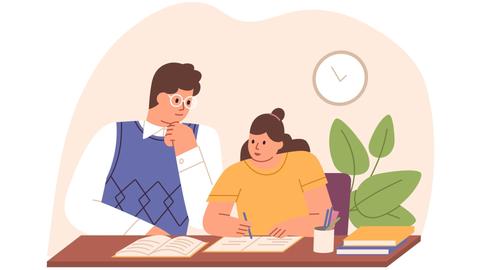
A significant stage in the development of the alternative education system has begun in West Northamptonshire in the UK: the County Council is actively calling on parents, guardians, and trustees to participate in shaping the future of this key area.

Outwoods Primary School in Atherstone, Warwickshire, having experienced deep sadness after the loss of their famous cat, Silla, has found solace in a new pet – a Maine Coon named Aloysius O’Hara.
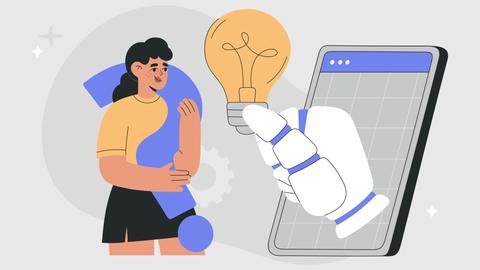
In modern universities, artificial intelligence, and in particular ChatGPT, is rapidly transforming from a controversial tool into a full-fledged student assistant.
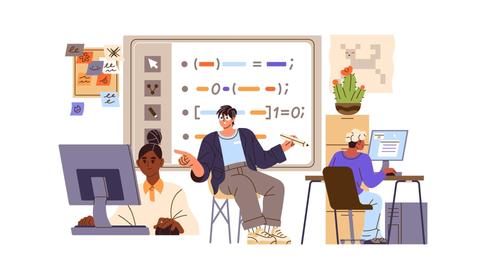
An innovative educational project is gaining momentum in UK primary schools, aiming to change attitudes towards video games.

The Massachusetts Institute of Technology (MIT) presents MIT Learn – a revolutionary online platform that opens a “new front door” to access university knowledge and resources.
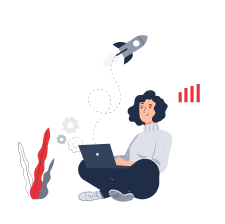
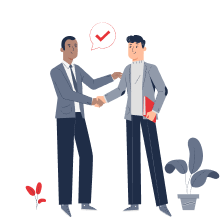
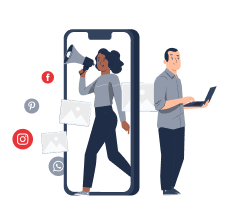
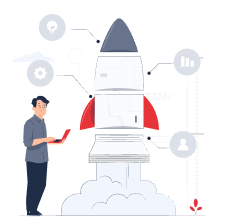
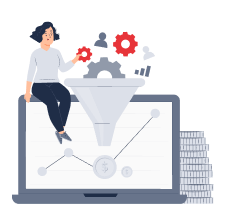
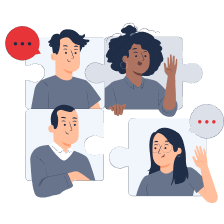

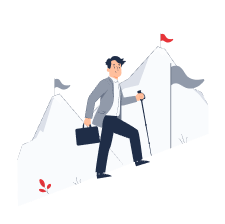

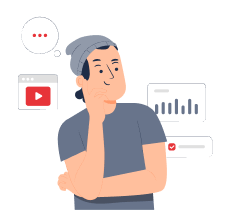
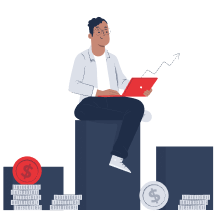
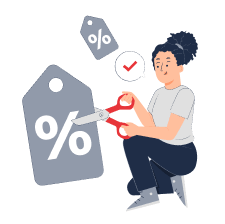
 Test. How Should You Spend the Winter Holidays?
Test. How Should You Spend the Winter Holidays?
 How the Christmas Tree Became the Symbol of the New Year: From Pagan Groves to Sparkling Ornaments
How the Christmas Tree Became the Symbol of the New Year: From Pagan Groves to Sparkling Ornaments
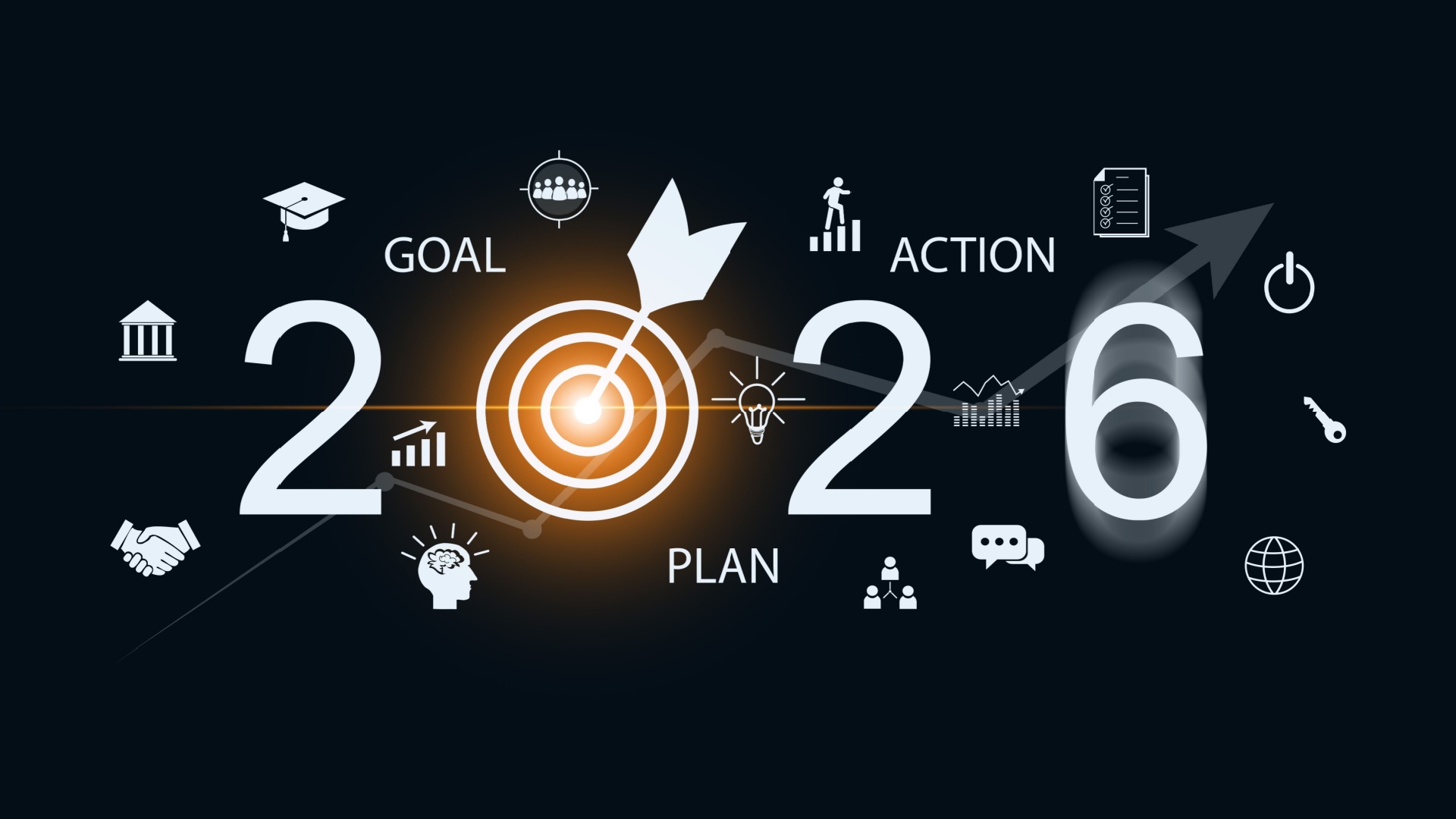 How to Keep New Year’s Resolutions: A Detailed Guide to Real Change
How to Keep New Year’s Resolutions: A Detailed Guide to Real Change
 Test. What Winter Dessert Are You?
Test. What Winter Dessert Are You?
 Test: What Kind of Ancient Goddess Are You?
Test: What Kind of Ancient Goddess Are You?
 Test: Which Great Woman Would Invite You for Tea?
Test: Which Great Woman Would Invite You for Tea?
